DAT files store diverse data types, including text or binary content, used across various applications. PDFs are widely recognized for their fixed-layout, secure, and portable document format. Converting DAT to PDF enhances sharing and archiving capabilities, ensuring data integrity and accessibility.
Overview of DAT Files
DAT files are versatile containers for storing diverse data types, including plain text, binary, or encrypted information. They are widely used across various applications due to their compatibility with multiple software programs. DAT files can hold basic records or complex data, making them suitable for different purposes. While they are flexible, their generic nature can sometimes make conversion challenging, especially when dealing with encrypted or proprietary content. Despite this, DAT files remain a popular format for storing and managing data efficiently.
Understanding PDF Files
PDFs, or Portable Document Formats, are widely used for their ability to preserve document layout, fonts, and images across different devices. They are secure, portable, and compatible with various operating systems. PDFs support encryption, making them ideal for sensitive data. Their fixed-layout nature ensures consistency, whether viewed on a computer or mobile device. Originally developed by Adobe, PDFs have become a standard for professional and personal document sharing, offering reliability and versatility in maintaining content integrity during distribution and archiving.
Importance of Converting DAT to PDF
Converting DAT to PDF enhances document accessibility and compatibility across various platforms. PDFs are universally recognized, ensuring that content remains consistent and secure. This conversion is particularly useful for sharing data-intensive files, as PDFs preserve formatting and layout. Additionally, PDFs offer encryption and password protection, safeguarding sensitive information. For professional and personal use, converting DAT to PDF ensures that files are easily shared, archived, and viewed without requiring specialized software, making it a practical choice for maintaining data integrity and convenience.

Methods to Convert DAT to PDF
Convert DAT to PDF using online converters, Microsoft Word, text editors, specialized software, or command-line tools. These methods ensure efficiency and compatibility for various file types and needs.
Method 1: Using Online Converters
Online converters like FreeConvert and Convert.Guru offer a straightforward way to convert DAT to PDF. Simply upload your DAT file, select PDF as the output format, and download the result. These tools are user-friendly, require no installations, and support multiple file types. They often include features like drag-and-drop functionality and batch processing. Additionally, many online converters ensure data security through encryption and temporary file storage. This method is ideal for quick, hassle-free conversions without the need for specialized software.
Method 2: Microsoft Word Conversion
Microsoft Word provides a native solution to convert DAT files to PDF. Open the DAT file in Word, which will display its content. Use the “Save As” feature to select PDF format. Ensure the file is properly formatted before conversion. This method is convenient for users familiar with Word and requires no additional software. It allows for quick sharing of documents in a widely-compatible format, maintaining the integrity of the original data. This approach is ideal for straightforward conversions without needing advanced tools.
Method 3: Text Editor and Print to PDF
Open the DAT file in a text editor like Notepad or TextEdit. Review the content to ensure it displays correctly. Use the “Print” option and select a PDF printer, such as “Save as PDF.” Choose your desired settings and save the file. This method works well for text-based DAT files. Alternatively, use browser-based tools to print the DAT file directly to PDF. This approach is simple, efficient, and ideal for users who prefer straightforward conversions without additional software installation.
Method 4: Specialized Software Tools
Utilize dedicated software like Wondershare PDFelement or ReaConverter for seamless DAT to PDF conversion. These tools offer advanced features, batch processing, and high-quality output. Simply import the DAT file, select PDF as the output format, and convert. Many programs preserve formatting and structure, ensuring the final PDF mirrors the original data. While these tools may require installation, they provide robust options for users needing precise control over the conversion process. Ideal for both simple and complex DAT files, these software solutions enhance efficiency and accuracy.
Method 5: Command-Line Tools
Command-line tools offer a powerful way to convert DAT to PDF, especially for advanced users. Tools like ReaConverter or AnyConv provide command-line interfaces for batch processing. Users can execute commands such as reaconverter-cli dat-to-pdf input.dat output.pdf to convert files. These tools are ideal for automation and scripting, enabling efficient processing of multiple DAT files. They often support additional options for customization, such as page layout or metadata settings. This method is particularly useful for developers or users needing precise control over the conversion process.

Popular Tools for DAT to PDF Conversion
Popular tools for DAT to PDF conversion include FreeConvert, Convert.Guru, ReaConverter, Wondershare PDFelement, and AnyConv, offering secure, efficient, and high-quality file conversion.
FreeConvert
FreeConvert is a highly-rated online tool for converting DAT files to PDF. It offers a user-friendly interface with drag-and-drop functionality, supporting over 250 file formats. The platform emphasizes security, with a robust framework to protect your data during conversion. FreeConvert requires no registration or software installation, making it accessible to anyone with a web browser. It ensures high-quality output while maintaining the integrity of the original file. This tool is ideal for users seeking a quick, reliable, and secure way to convert DAT files to PDF without any hassle or additional setup.
Convert.Guru
Convert.Guru is a reliable online tool for converting DAT files to PDF and other formats. It supports a wide range of file types, including MP4, AVI, and MOV, while preserving the original quality. The platform is user-friendly, with a simple upload and conversion process. Convert.Guru is free to use and does not require registration or software downloads. It is ideal for users seeking a quick and efficient way to convert DAT files to PDF without compromising on quality or security. The tool is also suitable for handling multiple file formats, making it a versatile option for various conversion needs.
ReaConverter
ReaConverter is a powerful tool for converting DAT files to PDF and other formats. It offers a desktop-based solution with no size or quantity limits, ensuring fast and efficient conversions. The platform supports over 250 file formats, making it highly versatile. Users can drag and drop DAT files onto the webpage for instant conversion to PDF or other formats. ReaConverter requires no registration, email, or watermarks, providing a seamless experience. It is ideal for users needing quick, high-quality conversions without additional hassle, ensuring convenience and flexibility for various file handling needs.
Wondershare PDFelement
Wondershare PDFelement is a powerful and user-friendly tool for converting DAT files to PDF and other formats. It supports a wide range of file types, making it a versatile solution for document management. The software allows users to easily import DAT files and export them as high-quality PDFs. Additionally, it offers advanced features like PDF editing, creation, and encryption, ensuring a secure environment for your data. With batch processing capabilities, Wondershare PDFelement streamlines the conversion process, making it efficient for handling multiple files simultaneously. It is an ideal choice for both personal and professional use, providing a seamless and reliable experience for users seeking to convert DAT to PDF;
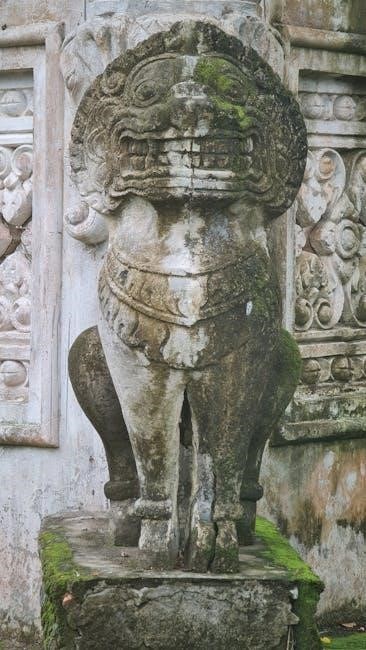
AnyConv
Convert DAT to PDF effortlessly with detailed guides. Use online tools, Microsoft Word, or text editors. Follow simple steps to ensure accurate and secure conversions every time. Visit a reliable online converter, such as FreeConvert or Convert.Guru. Open Microsoft Word and go to File > Open to select your DAT file. Open your DAT file in a text editor like Notepad or Sublime Text. Specialized software like ReaConverter or AnyConv offers advanced features for DAT to PDF conversion. These tools support batch processing, encryption, and custom formatting. Simply upload your DAT file, select PDF as the output format, and initiate the conversion. They handle complex DAT structures, including encrypted or binary data, ensuring accurate results. Advanced options allow users to set page sizes, margins, and metadata. These tools are ideal for professional or large-scale conversions, providing speed, reliability, and enhanced data protection. They often include additional features like file merging and password protection for secure output. Converting DAT to PDF requires robust security measures to protect sensitive data. Encryption and secure frameworks ensure files remain confidential during and after conversion, safeguarding your information. Ensuring data safety during DAT to PDF conversion is crucial. Robust security frameworks, including encryption, protect files from unauthorized access. Secure servers and access controls safeguard data, while encrypted transfer protocols maintain confidentiality. Reputable converters implement strict privacy policies, ensuring your information remains protected throughout the process. Additionally, temporary files are deleted after conversion, further enhancing security. Always verify the service’s security measures before converting sensitive files to ensure your data remains confidential and secure. Adopting best practices ensures secure DAT to PDF conversion. Use reputable online converters with strong encryption and privacy policies. Avoid sharing sensitive data on untrusted platforms. Verify file integrity after conversion to ensure accuracy. Utilize services offering encrypted file transfers and temporary storage. Regularly update software to protect against vulnerabilities. For highly sensitive files, consider using local conversion tools to maintain control over your data. These practices minimize risks and safeguard your information throughout the conversion process, ensuring a secure and reliable outcome. Encryption and privacy measures are crucial for secure DAT to PDF conversion. Always use platforms with end-to-end encryption to protect your files during transfer and processing. Opt for services that comply with data protection regulations like GDPR or CCPA. Ensure converted files are stored temporarily and deleted after download. Avoid sharing sensitive information on unsecured networks. Use strong passwords and two-factor authentication for accounts handling your conversions. Verify that the converter uses HTTPS for secure data transmission. These measures safeguard your data from unauthorized access and breaches. Common issues include encrypted or corrupted DAT files. Use reliable tools to decrypt or repair files before conversion. Ensure stable internet for large file conversions. Encrypted DAT files can complicate the conversion process, as they require decryption before processing. Users may need to enter a password or use specialized software to unlock the file. If the encryption key is lost, conversion becomes impossible. To address this, ensure you have the necessary credentials or use tools that support decryption. Some online converters, like Convert.Guru, can handle encrypted files, but verify their compatibility. Always prioritize data security when dealing with sensitive information during the decryption and conversion stages to maintain confidentiality and integrity. Corrupted DAT files pose significant challenges during conversion to PDF. The first step is to identify the cause of corruption, which could be improper file handling or system errors. Tools like data recovery software can repair damaged files. If the file is partially readable, extract usable data and proceed with conversion. Utilize robust file repair tools or seek professional assistance for severe corruption. Backup your data regularly to avoid such issues and ensure smooth conversions. Always verify the integrity of your DAT files before attempting any conversion process to prevent further data loss or errors. Large DAT files can be challenging to convert to PDF due to their size and complexity. Splitting the file into smaller, manageable parts is a practical solution. Compression tools can reduce file size while maintaining data integrity. Additionally, using batch processing or specialized software designed for large files ensures efficient conversion. Always verify the file’s structure before conversion to prevent errors. Utilize advanced tools that support large-scale conversions seamlessly. This approach ensures that even extensive DAT files are converted to PDF without compromising quality or performance. DAT files can be viewed using text editors like Notepad or specialized viewers. Editing requires understanding the file structure, often in plain text or binary format. DAT files can often be opened using text editors like Notepad++, Sublime Text, or Atom. These editors allow users to view the content, which may be plain text or binary data. For text-based DAT files, editing is straightforward, while binary files require specialized tools. To open a DAT file, simply drag and drop it into the editor or use the “File > Open” menu. Ensure the correct encoding is selected for proper text display. If the file contains binary data, it may appear as gibberish in a text editor, indicating the need for a different approach. DAT file viewers are specialized tools designed to open and display DAT files, which may contain text, binary data, or media streams. These viewers allow users to inspect the file’s structure and content without modifying it. Some DAT files, especially those created by specific applications, may require dedicated viewers to interpret the data correctly. Tools like SysInfo Tools or email clients with DAT support can open these files, ensuring proper rendering. This approach is ideal for users who need to view DAT content without converting it to another format, preserving the original data integrity and structure. Before converting DAT files to PDF, users may need to edit the content for clarity or accuracy. DAT files can often be opened in text editors like Notepad or Sublime Text if they contain plain text. For binary or encrypted DAT files, specialized software may be required to view and modify the data. Editing allows users to remove unnecessary information, correct errors, or reformat text, ensuring the final PDF output meets their requirements. This step is crucial for maintaining data integrity and achieving the desired presentation in the converted document. Batch processing enables efficient conversion of multiple DAT files to PDF simultaneously, saving time and effort. Tools like ReaConverter support bulk conversions, handling various formats seamlessly. Converting multiple DAT files to PDF simultaneously enhances productivity and saves time. Online tools like ReaConverter and FreeConvert support bulk conversions, allowing users to upload numerous DAT files at once. These platforms process files in batches, maintaining the integrity of each document. For large-scale operations, batch converters are essential, offering efficient handling of multiple files. Additionally, desktop-based tools like Wondershare PDFelement provide robust batch conversion options. Ensuring data security, many services employ encryption and privacy measures, making bulk conversions both efficient and secure. This method is ideal for users managing extensive datasets or repetitive tasks. Batch converters streamline the process of converting multiple DAT files to PDF, offering a time-saving solution for users with bulk requirements. Tools like ReaConverter and AnyConv support bulk processing, allowing users to upload and convert numerous DAT files in a single session. These platforms often feature drag-and-drop functionality, queue management, and parallel processing, ensuring efficient handling of large datasets. With batch converters, users can maintain consistent output quality while minimizing manual effort. This approach is particularly beneficial for professionals managing extensive projects or requiring frequent file conversions, ensuring scalability and reliability in high-volume tasks. Handling large-scale DAT to PDF conversions requires efficient tools and strategies. Batch processors like ReaConverter and AnyConv enable users to manage multiple files simultaneously, ensuring productivity. These tools often support queue management, parallel processing, and customization of output settings. For large datasets, it’s crucial to monitor system performance to avoid bottlenecks. Additionally, verifying output quality and organizing files post-conversion helps maintain consistency. Tools with advanced features, such as file prioritization and progress tracking, are ideal for scalable operations. This approach ensures seamless handling of extensive conversion tasks while maintaining precision and efficiency. Emerging tools like FreeConvert and ReaConverter leverage AI for optimized DAT to PDF conversions. Cloud-based services enhance accessibility, offering scalable solutions for seamless file transformations. Advancements in AI-driven platforms like FreeConvert and ReaConverter are revolutionizing DAT to PDF conversion. These tools leverage machine learning to enhance accuracy and speed, ensuring high-quality outputs. Cloud-based solutions are gaining traction, offering seamless accessibility and scalability for users. Additionally, emerging technologies support batch processing and automation, enabling efficient handling of multiple files. Integration with third-party apps further streamlines workflows, making conversions more intuitive. These innovations are shaping the future of DAT to PDF conversion, ensuring it remains user-friendly and efficient. AI-driven tools like FreeConvert and ReaConverter are transforming DAT to PDF conversion by leveraging intelligent algorithms. These platforms automatically detect file structures, ensuring accurate formatting and layout preservation. AI enhances text recognition, especially in complex or encrypted DAT files, improving conversion reliability. Additionally, AI-driven solutions support multiple data types, including text, images, and binary data, making them versatile for various needs; With features like drag-and-drop interfaces and cloud-based processing, AI tools offer faster and more efficient conversions, catering to both casual users and professionals. This technology continues to evolve, promising even greater precision and ease of use. Cloud-based conversion services like Convert.Guru and AnyConv offer seamless DAT to PDF conversion without software installation. These platforms provide instant access from any device, enabling users to upload DAT files and download PDFs quickly. Cloud services often support batch processing, making them ideal for handling multiple files efficiently. Advanced security measures ensure data privacy, while intuitive interfaces simplify the conversion process. With cloud technology, users can convert files anywhere, anytime, leveraging scalable solutions that adapt to diverse needs. This approach eliminates the need for local storage, making it a convenient option for modern users. Converting DAT to PDF enhances document accessibility and security. With various tools available, users can effortlessly transform DAT files into PDFs, ensuring compatibility and preservation of data integrity. Converting DAT to PDF offers enhanced accessibility, security, and compatibility. DAT files, storing diverse data, benefit from PDF’s universal readability. Various tools, like online converters, Microsoft Word, and specialized software, simplify the process. Security practices, including encryption, safeguard sensitive information. Troubleshooting encrypted or corrupted files ensures successful conversions. Batch processing and advanced tools cater to large-scale needs. Future trends like AI and cloud services promise even more efficient solutions. Understanding these methods and best practices empowers users to convert DAT to PDF effectively, ensuring data integrity and ease of sharing across platforms. Converting DAT to PDF is a practical solution for enhancing document accessibility and professionalism. With various tools available, users can choose methods that suit their skill levels and requirements. Online converters offer convenience, while software tools provide advanced features for complex files. Ensuring data security and integrity is crucial, making PDF a reliable format for sharing and archiving. Whether for personal or professional use, DAT to PDF conversion streamlines workflows and maintains document quality. By leveraging the right tools, users can efficiently achieve their goals with minimal effort and maximum results. For seamless DAT to PDF conversion, users should opt for reputable tools like FreeConvert, Convert.Guru, or ReaConverter, ensuring data security and quality. Evaluate the DAT file’s content to choose the most suitable method. For text-based DAT files, text editors and Microsoft Word are effective. For encrypted or binary DAT files, specialized software like Wondershare PDFelement is recommended. Always prioritize tools with robust encryption to protect sensitive information. Regularly updating software and using trusted platforms minimizes risks, ensuring reliable and efficient conversions. This approach guarantees optimal results while maintaining data integrity and user privacy.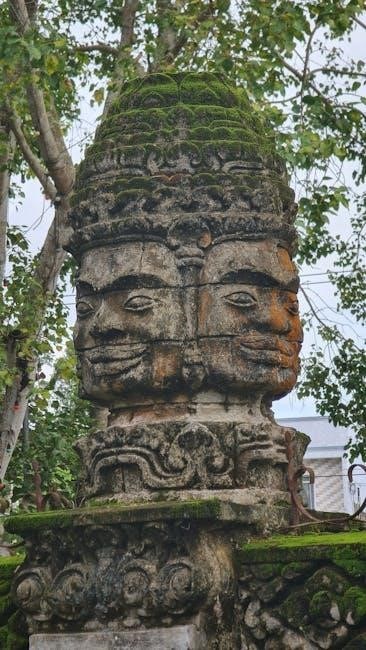
Step-by-Step Conversion Guides
Using Online Converters: A Step-by-Step Guide
Upload your DAT file via drag-and-drop or file selection.
Choose PDF as the output format.
Customize settings if needed.
Initiate the conversion process.
Download the generated PDF file.
This method is quick, secure, and requires no software installation, making it ideal for users seeking a hassle-free experience.Converting DAT to PDF with Microsoft Word
Once opened, review the content to ensure it displays correctly.
Navigate to File > Save As and choose PDF (*.pdf) from the Save as type dropdown.
Select a location and name your file, then click Save.
This method is straightforward and leverages Word’s native functionality, ensuring your DAT file is accurately converted to PDF without additional software.Using Text Editors for Conversion
Review the content to ensure it is in a readable format.
Use the Print to PDF option by selecting File > Print and choosing a PDF printer.
Save the printed output as a PDF file.
This method works best for DAT files containing plain text and ensures a simple, no-frills conversion process. It’s free and widely accessible, making it a practical choice for quick conversions.Advanced Conversion with Specialized Software

Security and Data Protection
Ensuring Data Safety During Conversion
Best Practices for Secure Conversion
Encryption and Privacy Measures

Troubleshooting Common Issues
Handling Encrypted DAT Files
Resolving Corrupted DAT Files
Dealing with Large DAT Files

Viewing and Editing DAT Files
Opening DAT Files in Text Editors
Using DAT File Viewers
Editing DAT Files Before Conversion

Batch Processing and Multiple File Conversion
Converting Multiple DAT Files at Once
Using Batch Converters for Efficiency
Managing Large-Scale Conversions

Future Trends in DAT to PDF Conversion
Emerging Tools and Technologies
AI-Driven Conversion Solutions
Cloud-Based Conversion Services
Final Thoughts on DAT to PDF Conversion
Recommendations for Users

